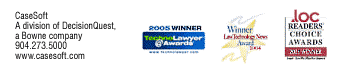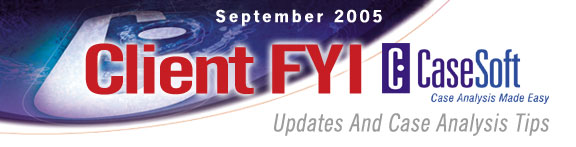
CaseSoft FYI - September 2005
Do you have an easy way to print condensed transcripts, that is, to print four deposition pages on a single output page? If not, please take a look at our TextMap transcript summary tool. In addition to many other benefits, TextMap makes it a cinch to print or PDF condensed transcripts. Details and sample work product below.
Do you have PDFs of case documents? If so, CaseMap can automate the first step of creating your document index. Again, details below.
CaseSoft Client FYI is our monthly e-mail newsletter (click to view prior issues) providing updates and tips for CaseMap, TimeMap, NoteMap, TextMap, and DepPrep users. Please follow the instructions located at the bottom of this email message to unsubscribe.
CaseSoft FYI September Contents
1. Jumpstarting Your Document Index
2. Timeline Templates in TimeMap 4
3. Learn a Key Feature in 30 Seconds: CaseMap's Detail Window
4. Printing/PDFing Condensed Transcripts
5. Upcoming CaseSoft Academy Open-Enrollment Classes
6. Abacus Offers DepPrep Special
1. Jumpstarting Your Document Index
Anytime you have PDFs of documents produced during discovery, you can use CaseMap 5's Adobe PDF Bulk Importer feature to jumpstart the creation of your document index.
Point this utility at any folder
containing PDFs of case documents. CaseMap analyzes the
contents of the folder, creates a new row in the document
spreadsheet describing each PDF, and links each row back to the PDF
file so it can later be displayed with one click.
Say you have a folder containing 500 PDFs. It would take less than two minutes for CaseMap to process these files and add 500 rows to the document index, each linked to the appropriate PDF. Once the basic spreadsheet is created, you can use such default fields as Date, Author(s), Recipient(s), Description and Linked Issues to flesh out the details about case documents.
The PDF Bulk Importer is designed to handle the growth of your collection of document images over time. When additional discovery documents are scanned as PDFs, the Bulk Importer can be run again. It’s smart enough to skip PDFs that have already been processed and to only add spreadsheet rows and links for new documents.
You need a full Acrobat license (Standard or Professional) to use the Adobe PDF Bulk Importer. To run this utility, select the following menu item: Tools/Case Scripts/Adobe PDF Bulk Importer and follow the instructions that appear on screen.
Experiment with the Adobe PDF Bulk Importer by using this feature in the Hawkins example case. You can also learn more and see the feature in action by viewing our online tutorial on this topic ...
Click to view the "Adobe PDF Bulk Importer" webinar
Have you read our white paper describing when and how to use Acrobat and CaseMap to create document indexes? If not, here's a link to a PDF version of it ...
Click to view The Bell Curve & Document Indexing/Imaging
2. Timeline Templates in TimeMap 4
TimeMap 4's new Template feature expedites the creation of polished timeline visuals.
Each of the 30+ predefined templates that come with TimeMap 4 includes several fact flag styles, a title style, a time scale style and a background style. Rather than having to customize the look of these elements after laying out your basic chart, they’re in place right from the get-go.
In addition to selecting from the predefined templates that ship with TimeMap 4, you can create your own templates from scratch. You can also determine which template is used by default each time you start a new visual.
To review TimeMap's default templates, start TimeMap and click the Choose Template option that appears in the Task Pane that opens at the right side of the TimeMap window. Once the Template dialog box appears, scroll through the list of templates and TimeMap displays a preview of each.
There's also an online tutorial at the CaseSoft Webinar Center that reviews the Template feature in detail ...
Click to view the "Using TimeMap Templates" webinar
Click to read more about the new features in TimeMap 4
3. Learn a Key Feature in 30 Seconds: CaseMap's Detail Window
CaseMap's Detail Window feature makes it easy to review, enter and edit any piece of case information without the need to change the columns in view in CaseMap spreadsheets.
Click to see a screen shot of the Detail Window for documents.
The beauty of the Detail Window is that it lists all fields that describe a fact, object or issue independent of what fields are currently in view in the spreadsheet. Edits you make in the Detail Window are automatically applied to information appearing in spreadsheets and vice versa.
The Detail Window can also be used to add new records to a case file. It's a great way to enter information if you're planning to capture lots of details about a document or other case element.
The Detail Window that corresponds to any spreadsheet record can be displayed by selecting the Records/Record Detail menu item. It can also be displayed by pressing the default keyboard shortcut CTRL+F2.
Here's a final handy way to employ the Detail Window feature: The Detail Window for any case player can be displayed anytime the player's Short Name appears in a fact or in a document description. Just select the player's Short Name where it appears in the fact or document description, right-click and select Object Detail from the shortcut menu.
Please open the Hawkins example case and try out the Detail Window feature today.
4. Printing/PDFing Condensed Transcripts
TextMap 2 makes it easy to output transcripts in a condensed format where four normal deposition pages are placed on one output page. This feature saves reams of paper when you want to print out depositions or transcripts of other proceedings.
It's also a cinch to output transcripts in PDF form using a built-in PDF writer that works even if you don't own a full Acrobat license. Transcripts can be PDFed so they contain either regular-sized or condensed pages.
Click to view a Condensed Transcript generated as a PDF directly from TextMap 2
Please note that the four-up display begins on the second page of the transcript ... the first page is a cover page printed normally.
We welcome you to use the full-featured trial version of TextMap to experiment with the Condensed Output feature ...
To output a condensed transcript, select the desired transcript in TextMap 2 and click the Transcript Condensed option on the File/Print menu or the File/Print to Adobe PDF menu.
Easy Transcript Search Reports
Anytime you conduct a word or phrase search in TextMap 2, two mouse clicks creates a printed or PDFed report of the search results. A Search Report lists all word/phrase hits across all transcripts. For each hit, the transcript name and page/line reference display and are followed by the search word displayed in context -- 12 lines of transcript appear above the word hit and 12 lines of transcript appear below.
Click to view a Search Results Report generated as a PDF directly from TextMap 2
Want to learn more about TextMap 2?
Click to read more about TextMap 2's new features
Click to watch a 15 minute TextMap overview webinar
Upcoming CaseSoft Academy Open-Enrollment Classes
The CaseSoft Academy is scheduled to conduct the following open-enrollment classes between now and year end:
-
Support/Training Certification, our special class for Litigation Support and Information Systems staff members, is being offered in Atlanta, Los Angeles, New York, San Francisco and Washington D.C.
-
CaseMap 201 classes are coming up in Atlanta, Los Angeles, San Francisco and Washington D.C.
-
Becoming a CaseMap Power User classes will be held in Orlando and Las Vegas.
Click to learn more about agendas, dates and costs
We can also conduct custom seminars and case jumpstarts at your office. To discuss these options, please write Julie Parker, the Manager of our CaseSoft Academy advanced training unit, at jparker@casesoft.com.
6. Abacus Offers DepPrep Bonus
For a limited time, receive a single user license of DepPrep as a bonus when you buy or upgrade two or more licenses of AbacusLaw Classic, Silver or Gold.
Plus, as a "CaseSoft Client FYI" recipient, just mention priority code PN532 when you call and Abacus Data Systems will also pay the shipping and handling on your order within the USA & Canada.
All three AbacusLaw products help you simplify, organize and control your law office by providing software functionality to manage calendars, conflict checking, messaging, contact & case management, and more. Silver and Gold also include time/billing and accounting, assuring you'll accurately track and bill for your time.
AbacusLaw programs are each fully integrated, letting you enter data once and use it often, have confidence that all functions will work together well, get the convenience of working with a single tech support group and keep everything current with a single upgrade.
To demo AbacusLaw, get a no obligation quote or learn more about the software, call 800-726-3339 or visit www.abacuslaw.com/fyi.
Thank you for being a CaseSoft client!