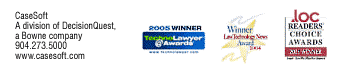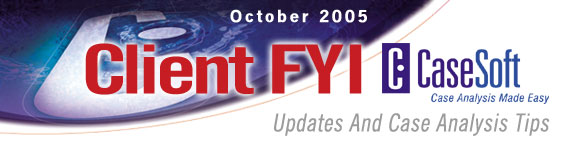
CaseSoft FYI - October 2005
1,000s of CaseSoft clients have taken advantage of our library of online tutorials. Details below on these no-charge sessions that help you get the most out of our case analysis tools.
Have you used the built-in PDF Writer in CaseMap, TimeMap and TextMap to output electronic work product? If not, you're missing out on a great way to send case analysis information to clients and others on the trial team. Again, details below.
Did you know TimeMap 4 makes it easy to add Title Pages and Introduction Pages to your timeline graph work product? Did you know TextMap makes it a cinch to create digests listing just those transcript passages that contain terms of interest? That's right, details below.
CaseSoft Client FYI is our monthly e-mail newsletter (click to view prior issues) providing updates and tips for CaseMap, TimeMap, NoteMap, TextMap, and DepPrep users. Please follow the instructions located at the bottom of this email message anytime you would like to unsubscribe.
CaseSoft FYI October Contents
1. Over 50 Online Tutorials Available 24/7 at No Charge
2. Using Title Pages to Spiff Up Your Work Product
3. Creating PDF Output From CaseMap, TimeMap and TextMap
4. Learn a Key Feature in 30 Seconds: Transcript Search Reports
5. Update on the IPMA and AAPE Annual Conferences
6. Let Us Help Jumpstart the Analysis of Your Next Case
1. Over 50 Online Tutorials Available 24/7 at No Charge
The online training tutorials at the CaseSoft Webinar Center have been viewed over 10,000 times in the past few months. We're proud of that result, but it also means that scads of you have never had the chance to watch one or more of these free sessions.
We've set things up so our webinars are available 24/7. They cover both basic and advanced topics regarding all CaseSoft tools. Most have run times under 15 minutes.
Here's a sampling of the 50+ titles available:
-
CaseMap - Adobe Acrobat Integration
-
CaseMap Filtering & Sorting
-
CaseMap Organizing Case Law Research
-
What's New in TimeMap 4
-
TimeMap 4's Send to PowerPoint Integration
-
TextMap in 10 Minutes
-
NoteMap in 10 Minutes
-
DepPrep in 10 Minutes
Please take a moment and visit the CaseSoft Webinar Center to review the complete list of available topics. Please spread the word to other CaseSoft clients at your organization.
Why not take a no-charge tutorial today?
Click to visit the CaseSoft Webinar Center
2. Using Title Pages to Spiff Up Your Work Product
Enhance your CaseMap 5 and TimeMap case analysis work product by including customized Title Pages.
In CaseMap, the Title Page option is on by default. Rather than having to create a Title Page each time you generate a report, you edit a default Title Page format that works for all reports generated from a case file. To customize report Title Pages in CaseMap, select Page Setup on the File menu and work with the options on the Title Page and Title Page Info tabs of the Page Setup dialog box.
In TimeMap, the Title Page option is off by default. However, it's easily switched on and it's easily customized. TimeMap 4 also offers an Introduction Page option that lets you include a text-based background statement as part of your timeline graph work product. To edit the default settings for TimeMap Title Pages and Introduction Pages, open a timeline file and select the Page Setup option on TimeMap's File menu.
Click to view a TimeMap 4 timeline that includes a Title Page and an Introduction Page
Please note that the PDF linked to above was created directly by TimeMap 4, using its built-in PDF Writer described further below.
There's also an online tutorial at the CaseSoft Webinar Center that reviews TimeMap 4's Title Page & Introduction feature in detail ...
Click to view the "TimeMap 4 Title & Introduction Pages" webinar
3. Creating PDF Output From CaseMap, TimeMap and TextMap
The ability to create PDFs of your case analysis work product is built right into CaseMap 5, TimeMap 4 and TextMap 2. You don't need to own a full Acrobat license to output PDFs using our tools. The PDF features in all three products even include a "PDF & Email" option that creates your PDF report and automatically attaches it to an email that's ready to send.The "Print to Adobe PDF" option is found on the File menu of all three products. It also appears as a toolbar button on the main toolbar in all three products.
In CaseMap 5, you can PDF individual CaseMap reports as well as CaseMap ReportBooks. When you create a PDF ReportBook, CaseMap adds bookmarks to the PDF that make it easy to jump to any specific report. Please note that the option to create PDF ReportBooks is found under the ReportBook option on CaseMap's Main menu.
In TimeMap 4, you can PDF your timeline graphs. A PDF bookmark is automatically created for each fact flag on the timeline. These bookmarks make it easy to jump to a date of interest in a multi-page timeline.
In TextMap 2, you can output PDFs of transcripts, both at normal sized and in a condensed form where four transcript pages appear on one output page. You can also instantly create PDFs of Search Reports and Transcript Highlight Reports.
4. Learn a Key Feature in 30 Seconds: Transcript Search Reports
Anytime you conduct a word or phrase search in TextMap 2, two mouse clicks creates a printed or PDF report of the search results.
A Search Report lists all word/phrase hits across all transcripts. For each hit, the transcript name and page/line reference are displayed and followed by the search word displayed in context -- 12 lines of transcript appear above the word hit and 12 lines of transcript appear below.
Click to view a Search Results Report generated as a PDF directly from TextMap 2
To create a search report, simply type the term on interest in the Word Search box that appears at the right side of the TextMap window. TextMap produces a list of the locations within all case transcripts where the term appears. Next select the Search Report option on TextMap's Search menu and choose whether you want printed or PDFed work product.
Please explore this option using the Hawkins example transcript file that comes with TextMap 2.
Want to learn more about the features of TextMap 2?
Click to read more about TextMap 2's new features
Watch a 15-minute TextMap overview webinar
5. Update on the IPMA and AAPE Annual Conferences
Are you attending the International Paralegal Management Association Annual Conference later this week in Seattle? If so, please be sure to stop by the CaseSoft booth to meet our CEO, Greg Krehel. Greg is attending the IPMA conference specifically to meet with paralegal clients to get their input on upcoming versions of our tools.
We've just returned from attending the Annual Conference of the American Association for Paralegal Education. We're pleased to report that approximately 30 additional colleges and universities are incorporating CaseSoft tools into their paralegal training curricula.
6. Let Us Help Jumpstart the Analysis of Your Next Case
In addition to providing onsite trainings at your offices, members of our CaseSoft Academy staff also aid in the process of jumpstarting case files.
In our Case Jumpstart sessions, we work directly with a trial team to begin their CaseMap file and to lay out the case analysis strategy. When the session concludes, the CaseMap case file will be well underway and you'll already be able to generate impressive work product.
Jumpstart sessions last a day and are $1600 plus expenses. Please write Julie Parker, the Manager of the CaseSoft Academy, at jparker@casesoft.com to get questions answered or discuss possibly scheduling a session for an upcoming case.
The following is a sample of one possible flow for a case jumpstart session. The actual agenda for each of these events is constructed in conjunction with members of the trial team.
Sample CaseSoft Case Jumpstart Agenda
-
Work Product Options Overview for Entire Trial Team -- 9:30 a.m.
-
Break -- 10:15 a.m.
-
CaseMap Work Flow Review -- 10:30 a.m.
-
Jumpstart Cast of Characters -- 11:15 p.m.
-
Lunch -- 12:15 p.m.
-
Jumpstart Issue Outline -- 1:00 p.m.
-
Jumpstart Fact Chronology -- 1:45 p.m.
-
Break -- 3:00 p.m.
-
Jumpstart Case Law Analysis -- 3:15 p.m.
-
Q&A Session -- 4:15 p.m.
Thank you for being a CaseSoft client!
Here are links to PDF versions of some of our most popular white papers:
Bell Curve & Document Indexing/Imaging
Creating & Using Issue Analysis Memos
Brainstorming Your Way to a Better Case Strategy
Better Visuals Via Brainstorming
Click to see a complete list of titles