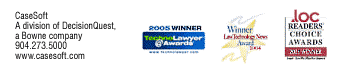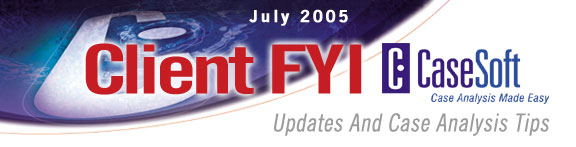
CaseSoft FYI - July 2005
Numerous clients have written us about how they've already used the new vertical timeline feature in TimeMap 4 with great results. Have you given this feature a try? Example vertical timelines appear below, as does a link to complete info on the many other enhancements in TimeMap 4.
Have you sent CaseMap info to your word processor for use in Motions for Summary Judgment, Exhibit Lists, Witness Lists and more? It takes just a mouse click. Details and examples below.
Would you like to win a license for TextMap 2, the new version of our transcript summary tool? In addition to cross-transcript searching, TextMap 2 offers new work product options and built-in PDF output. Read on, please.
CaseSoft Client FYI is our monthly e-mail newsletter (click to view prior issues) providing updates and tips for CaseMap, TimeMap, NoteMap, TextMap, and DepPrep users. Please follow the instructions located at the bottom of this email message anytime you would like to unsubscribe.
CaseSoft FYI July Contents
1. Let Us Help Jumpstart a CaseMap Case File
2. TimeMap 4's Vertical Time Scale Feature
3. New Training Webinars for TimeMap 4
4. TextMap Wins Award -- Now You Can Win a License
5. One Click Sends Info From CaseMap to Your Word Processor
6. Webinars on Acrobat & Acrobat/CaseMap Integration
1. Let Us Help Jumpstart a CaseMap Case File
Are you starting work on a new CaseMap case file? Why not have a member of our Advanced Training staff visit your offices to conduct a Case Jumpstart Session? We'll brainstorm with you and help get the initial cast of characters, case lexicon, fact chronology and issue outline rolling. We can also make sure the team is fully trained on putting CaseMap to work on the new matter.
Jumpstart Sessions are conducted for a fee of $1200 plus travel expenses. This flat fee covers travel time as well as a daylong session in your office.
Click to review a sample Jumpstart Session agenda.
To schedule a Jumpstart Session or get any questions answered, please write Julie Parker, Manager of our CaseSoft Academy advanced training unit, at jparker@casesoft.com.
2. TimeMap 4's Vertical Time Scale Feature
We're pleased to report that many clients have already put TimeMap 4's vertical time scale feature to work creating vertical timelines for use with clients, at hearings and at trial. They've written us with kind words about this important new option. Have you created a vertical timeline yet? If not, please give it a try today.
Click the following links to view samples of TimeMap 4's new vertical format. You'll also see an example of TimeMap 4's new Title Page feature in the first visual.
Please note that all three PDFs linked to above were created directly by TimeMap 4's built-in PDF Writer. TimeMap 4's PDF Writer lets you create PDFs of timelines without a full Acrobat license.
What's New in TimeMap 4
Other new features in TimeMap 4 include Instant PowerPoint Slide Shows, 100-page timelines, sophisticated new looks, title and introduction pages and enhanced Sanction Integration. Here's a link to more details and examples:
Read more about the new features in TimeMap 4
We've created a series of new webinars intended to make it a cinch to learn TimeMap 4's new features. All sessions are under 30 minutes long; most are under 20 minutes. TimeMap 4-related titles now available 24/7 include:
-
TimeMap in Twenty Minutes
-
What's New in TimeMap 4
-
TimeMap 4 - Send to PowerPoint Integration
-
TimeMap 4 - Using Templates
-
TimeMap 4 - Title & Introduction Pages
-
TimeMap 4 - Sanction Integration
Click to visit the TimeMap 4 Webinar Center
The CaseSoft Webinar Center offers 50+ basic, intermediate and advanced sessions on all five CaseSoft tools. These sessions are available 24/7. Many are brief "Ten-Minute Tutorials."
Click to visit the overall CaseSoft Webinar Center
TextMap 2 is the new version of our transcript summary utility that works with CaseMap. TextMap has just won the 2005 TechnoLawyer Award for Favorite Transcript Management Tool, based on voting by 10,000+ TechnoLawyer subscribers.
Why did TextMap win? Because it hits the sweet spot that combines simplicity with great functionality and low price. Please check out TextMap and judge for yourself. You may win a free license in the process!
We’re giving a free TextMap 2 license or TextMap 2 upgrade to 10 clients who download the trial version of TextMap 2 by the end of day Friday, July 22.
When you download, please enter "TextMap Drawing" in the comments cell of the download form, so we'll know you're acting in connection with this contest. Again, you must download by the end of day Friday, July 22 and mention "TextMap Drawing." Cindy Bosman of our Support/Training staff will draw the names of winners on Tuesday, July 26. She'll contact winners as soon as possible thereafter. She'll also send an update on the drawing results to those whose names weren't drawn.
Click to download a full-featured trial version of TextMap 2
If you don’t win one of the free licenses, you’ll still have a chance to save on TextMap due to your download. TextMap 2 is normally $149 per user license, but if you download TextMap in connection with the drawing, you’ll have a week grace period after the winners are announced to purchase TextMap for $99, backed by our year guarantee.
If you're one of our many clients who has already purchased TextMap 2, you're still eligible to win a no-charge license if you download TextMap by July 22. If you win, you can have an additional TextMap 2 license for someone else at your organization or you can have a no-charge license for our NoteMap outliner or DepPrep witness preparation tool.
If you would like to check out TextMap 2 without downloading, you can view a 15-minute webinar that reviews TextMap 2's primary features.
Click to view TextMap 2 Overview Webinar
Here are some of the important new features in TextMap 2:
Enhanced Transcript Importing
TextMap 2 imports electronic transcripts with any number of lines per page and with or without headers and footers.
Cross-Transcript Searching
TextMap 2 includes new searching functionality that instantly displays a list of the page/line locations where a word or phrase appears in all case transcripts. When electronic transcripts are imported into TextMap 2, each word is indexed and added to a word list that appears in the Word Search task pane on the right side of the TextMap 2 window.
Search Results Reports
Anytime you conduct a word or phrase search in TextMap 2, two mouse clicks create a printed or PDF report of the search results. A Search Report lists all word/phrase hits across all transcripts.
Click to view a Search Results Report generated as a PDF directly from TextMap 2
Condensed Transcript Printing
Two clicks in TextMap 2 and any transcript can be printed or PDFed as either full-sized pages or with "condensed" pages where four transcript pages are placed on a single output page.
Click to view a Condensed Transcript generated as a PDF directly from TextMap 2
Transcript Highlight Reports
TextMap makes it easy to cull key testimony from transcripts and organize it in CaseMap. TextMap 2 includes a new Transcript Highlight Report that prints the transcript segments you've sent to CaseMap in the order in which they appear within the source deposition or examination.
Click to view a Transcript Highlights Report generated as a PDF directly from TextMap 2
"Send-to-CaseMap" Functionality
The key feature of TextMap remains the ability to cull critical passages from transcripts and send them to a CaseMap file where they can be organized. You can use the Send to CaseMap features of TextMap both to create new facts in CaseMap and to append new sources to existing facts.
See these features in action. Try out the full-featured trial version of TextMap 2.
5. One Click Sends Info From CaseMap to Your Word Processor
Have you sent information from CaseMap to your word processor for use in Motions for Summary Judgment, Exhibit Lists, Witness Lists, other types of court filings and other types of reports? It takes just one mouse click on CaseMap's File/Send To menu.
You determine which information is sent from CaseMap to the word processor by rearranging the columns and rows that are visible in a CaseMap spreadsheet. If you hide the Key field on the Fact spreadsheet, this information will not appear in the word-processing document CaseMap creates. If you filter the Fact spreadsheet so it displays only undisputed facts, only these facts are sent to the word-processing document CaseMap creates. Also, the word-processing document CaseMap creates is fully editable. Columns, rows and their contents can be edited or deleted after the document has been created.
CaseMap isn't a one-trick pony -- it can format the information sent to your word processor in a number of different ways ....
Grid-View: When information is sent to a word processor using CaseMap's Grid-View option, it's laid out as a series of rows and columns much as it appears in a CaseMap spreadsheet.
Open a PDF of a Grid-View report CaseMap created in a word processor.
Record-View: When information is sent to a word processor using CaseMap's Record-View option, each record CaseMap sends to your word processor is listed separately, with fields stacked one above the next.
Open a PDF of a Record-View report CaseMap created in a word processor.
By-Issue Reports: CaseMap also offers advanced options such as By-Issue Reports. The By-Issue option creates a word-processing document that lists case issues and places underneath each issue a table of the facts, documents, persons, questions, or case law that are linked to it.
Open a PDF of a Fact By-Issue report CaseMap created in a word processor.
Features in MS Word makes it possible for CaseMap to create tables directly. Please note that WordPerfect does not offer the same functionality. Thus, the way we create tables that work in WordPerfect is to generate HTML that can be copied from your internet browser and pasted into a WordPerfect document. When you select one of the WordPerfect options on the File/Send To menu, a message explaining the copy/paste operation appears before the HTML is generated.
Again, these options are all found on CaseMap's File Menu under the Send To Menu. The easiest way to learn more is to try them out. There's no risk whatsoever to experimenting with sending CaseMap info to your word processor. Please experiment today!
6. Webinars on Acrobat & Acrobat/CaseMap Integration
The CaseSoft Webinar Center now offers six Acrobat-related tutorials. Three of these sessions are strictly about Acrobat and PDF files and don't discuss CaseSoft tools. The other three explore the tight integration between Acrobat and CaseMap.
These webinars and the dozens of other basic, intermediate, and advanced sessions we offer are available 24/7.
Our Acrobat-related webinars are:
-
Introduction to PDFs
-
Acrobat 101 - Basic Features
-
Acrobat 201 - Advanced Features
-
CaseMap/Acrobat Integration 101
-
CaseMap/Acrobat Integration 201
-
CaseMap/Acrobat PDF Bulk Importer
You'll also find links to our white papers summarizing the new features in Acrobat 7 and reviewing CaseMap/Acrobat integration.
Click to visit the Acrobat section of the CaseSoft Webinar Center
Thank you for being a CaseSoft client!
Here are links to PDF versions of some of our most popular white papers:
Bell Curve & Document Indexing/Imaging
Creating & Using Issue Analysis Memos
Brainstorming Your Way to a Better Case Strategy
Better Visuals Via Brainstorming
Click to see a complete list of titles