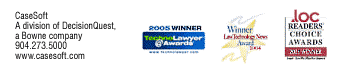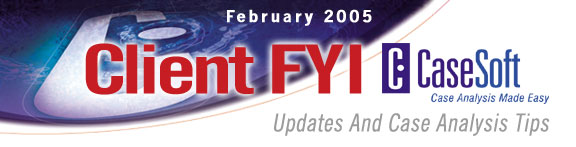
CaseSoft FYI - February 2005
Adobe has just released Acrobat 7. You'll find a detailed review of the costs and benefits of this new version below. Our article also explores the differences among the five different products in the Acrobat family.
We've just released an important new version of our transcript summary software, TextMap. TextMap offers new reports and built-in PDF output. Samples of these new work product options appear below.
Training choices galore: Free phone training. Additional no-charge Webinars available 24/7. Onsite trainings at your offices. New online training offerings from LegalTechNet. Details below.
And read on for details on how to win a free license to our new witness preparation tutorial, DepPrep. You'll also find links to free exhibit hall passes for the ABA TechShow and for Glasser LegalWorks San Francisco.
CaseSoft Client FYI is our monthly e-mail newsletter (click to view prior issues) providing updates and tips for CaseMap, TimeMap, NoteMap, TextMap, and DepPrep users.
CaseSoft FYI February Contents
1. CaseMap Wins Another Award -- Thank You!
2. No-Charge Phone Training, Webinars & Other Training Options
3. Samples of New TextMap Work Product Options
4. New CaseMap Online Training Offered by LegalTechNet
5. See You at AALNC, ABA TechShow, Glasser, or NACLNC?
6. Win One of 10 DepPrep Witness Tutorial Licenses
7. What's New in Adobe Acrobat 7
1. CaseMap Wins Another Award -- Thank You!
CaseMap has been voted Favorite Knowledge Management System by subscribers to Law Technology News and has just been honored with its second Law Technology News Award. Our flagship case analysis tool is one of only two products to receive an award in both years Law Technology News has had subscriber balloting.
We're proud to report that CaseSoft products and support services have now won 25+ awards in the last four years.
We greatly appreciate the votes you cast on our behalf that result in these awards!
2. No-Charge Phone Training, Webinars & Other Training Options
We want you to get the most out of your investment in our software tools. Here are the details on some of our many training options:
CaseMap Fundamentals Phone Training
Each CaseMap user is eligible for a no-charge, one-on-one phone training session conducted by a member of the CaseSoft Support Staff. These sessions typically last an hour. The only cost to you is calling in for the training.
To schedule a training session, please write Cindy Bosman at cbosman@casesoft.com. Our phone training schedule is typically booked 7-10 days in advance, so please write us today.
Dozens of No-Charge Webinars
The CaseSoft Webinar Center offers numerous prerecorded webinars covering basic and advanced topics for all of our tools. We're posting new topics all the time. For example, we've just added new webinars on our TimeMap timeline graphing program and also a Spanish-language CaseMap/TimeMap Overview.
Click to visit the CaseSoft Webinar Center
Trainings at Your Offices & Trainings at our Ponte Vedra, Florida Offices
We're glad to visit your offices to conduct group training sessions or to have you visit our headquarters for such a session. In-person sessions are performed on a fee plus expenses basis. A day of on-site training is $900 plus expenses. To learn more or to schedule a session, please write Julie Parker, who manages our CaseSoft Academy advanced trainings, at jparker@casesoft.com.
3. Samples of New TextMap Work Product Options
In addition to new cross-transcript searching features, TextMap 2 offers many new types of instant report. TextMap 2 also features built-in PDFing of transcripts and reports without the need for a full Acrobat license, making it easy to output a very slick work product.
If you haven't seen the many new features in TextMap 2, you're welcome to see them in action by clicking to obtain a full-featured trial version of TextMap 2 or by clicking to view a prerecorded What's New in TextMap 2 webinar.
Here are the new types of reports available in TextMap 2:
Search Results Reports
Anytime you conduct a word or phrase search in TextMap 2, two mouse clicks creates a printed or PDF report of the search results. A Search Report lists all word/phrase hits across all transcripts. For each hit, the transcript name and page/line reference are displayed and followed by the search word displayed in context -- 12 lines of transcript appear above the word hit and 12 lines of transcript appear below.
Click to view a Search Results Report generated as a PDF directly from TextMap 2
Condensed Transcript Printing
Two clicks in TextMap 2 and any transcript can be printed or PDFed as either full-sized pages or with "condensed" pages where four transcript pages are placed on a single output page.
Click to view a Condensed Transcript generated as a PDF directly from TextMap 2
Transcript Highlight Reports
TextMap makes it easy to cull key testimony from transcripts and organize it in CaseMap. We call the text selections that are sent to CaseMap "highlights" in that they remain highlighted in the transcript for easy identification. TextMap 2 includes a new Transcript Highlight Report that prints the transcript segments you've sent to CaseMap in the order in which they appear within the source deposition or examination. Printed below each transcript text selection are the associated fact fields from CaseMap, e.g., Date & Time, Fact Text, Source, Linked Issues.
Click to view a Transcript Highlights Report generated as a PDF directly from TextMap 2
See TextMap 2's new features in action! Try out the full-featured trial version.
4. New CaseMap Online Training Offered by LegalTechNet
LegalTechNet is a company that offers online interactive training programs for law firms and government agencies. The instructors at LegalTechNet have just completed a series of online CaseMap tutorials that are available 24/7.
There's a no-charge CaseMap basics class that is simply excellent, and also 22 additional brief sessions available on a subscription basis.
Click to view the no-charge CaseMap Basics Tutorial and to learn more about LegalTechNet
LegalTechNet's eLearning System offers three distinct learning styles to accommodate the learning needs of a wide range of busy legal professionals from the 1st-time user to the seasoned expert looking for a refresher course.
-
Step-by-Step Learning is designed for the beginning user. The curriculum is segmented into manageable courses (101, 201, 301, etc.) with individual competency assessments.
-
Competency-Based Learning is designed for the experienced, but possibly 'rusty' user. Based on the results of pre-assessment questions, the learners are guided to the specific learning modules needed to refresh their skills.
-
Just-In-Time Learning allows the learners to use a JIT search engine to quickly locate a 5 minute training module required to learn a specific function.
LegalTechNet offers its eLearning system on an annual subscription basis. For an annual fee, each user has unlimited access to all of LegalTechNet’s learning tools. For larger organizations, LegalTechNet offers an unlimited usage Enterprise License allowing everyone at the organization access to the system for a single annual fee.
5. See You at AALNC, ABA TechShow, Glasser, or NACLAC?
Are you attending ...
-
the American Association of Legal Nurse Consultants conference in Anaheim?
-
the ABA TechShow in Chicago?
-
the Glasser LegalWorks show in San Francisco?
-
the National Alliance of Certified Legal Nurse Consultants conference in New Orleans?
We'll be exhibiting at all four of these events coming up in March. Hope to see you at one!
Free Exhibit Hall Passes for the ABA TechShow and Glasser LegalWorks ...
Click to obtain a free pass to ABA TechShow exhibits (Chicago - March 30-31)
Click to
obtain a free pass to Glasser LegalWorks exhibits (San Francisco - March
17-18)
6. Win One of 10 DepPrep Witness Tutorial Licenses
DepPrep is our new witness preparation tool -- an electronic tutorial that makes it easy to groom witnesses for their depositions. Here's a sample of client feedback on DepPrep:
"I have used DepPrep with several witnesses and concluded they were more comfortable and better prepared at the time of their depositions as a result. There is an obvious qualitative improvement of the witness' understanding of the deposition process because of DepPrep. They better understand the deposition process after reviewing DepPrep for 30 minutes than if I work with them for a longer time."
DepPrep certainly isn't intended to eliminate the interaction between witness and counsel as deposition approaches. Rather, it enhances the time you spend with a witness. DepPrep users report that witnesses who review DepPrep are ready to make the most out of their interaction with counsel.
We’re giving a free DepPrep license to 10 CaseSoft clients who download the trial version of DepPrep by the end of day Friday, March 4.
Click to download a full-featured trial version of DepPrep
When you download, please enter "DepPrep Drawing" so we'll know to include you in the drawing. Again, you must have downloaded by the end of day Friday, March 4. Cindy Bosman of our Support/Training staff will draw the names of winners on Monday, March 7. She'll contact winners on Tuesday, March 8. She'll also send an update on the drawing results to those whose names weren't drawn.
If you don’t win one of the free licenses, you’ll still have a chance to save on DepPrep due to your download. DepPrep is normally $149 per user license, but if you download DepPrep in connection with the drawing, you’ll have a week grace period after the winners are announced to purchase DepPrep for $75, backed by our year guarantee.
If you're one of our many clients who has already purchased DepPrep, you're still eligible to win a no-charge license if you download DepPrep this week. If you win, you can have an additional DepPrep license for someone else at your organization or you can have a no-charge license for our NoteMap outliner or TextMap transcript summary tool.
7. What's New in Adobe Acrobat 7
Given the important links between CaseSoft tools and Adobe Acrobat, we thought you might be interested in a review of the key new features in Adobe Acrobat 7. The following article also explores the differences among the five different products in the Acrobat family.
If you use Adobe Acrobat, you may also be interested in a white paper we've written on how and when to use Acrobat and CaseMap to manage document indexing and imaging ... Click to open a PDF version of "The Bell Curve & Document Indexing/Imaging"
Please also note that there’s an updated “Send-to-CaseMap” Plug-in for Acrobat 7 available at www.casesoft.com. The behavior of the Plug-in (cull critical passages from PDF files of discovery documents and instantly organize them in CaseMap) remains the same. The Plug-in had to be reworked for installation in Acrobat 7. The revamped version also works for Acrobat 5 and 6.
A final side note before turning to the new features in Acrobat 7: we thought you might be interested in a handy resource on Acrobat and PDFs, the ABA publication entitled The Lawyer’s Guide to Adobe Acrobat. If you or anyone at your organization wants an easy way to learn more about how and why to use Acrobat, you should check this book out. Click to learn more about The Lawyer's Guide to Adobe Acrobat.
Introduction to Acrobat 7
Acrobat has become a standard tool at virtually every law firm and government legal and investigative agency. Acrobat 7 offers a host of enhancements that should encourage you to make the move to this brand new version sooner rather than later.
The new version of Adobe Reader is free. A full license for the Standard version of Acrobat 7 is $299. A Standard version upgrade is $99. The Professional version of Acrobat 7 is $499 per license, and the Professional upgrade is $159. We don't have any connection with Adobe, so please don't contact us at CaseSoft regarding purchasing Acrobat licenses or upgrades.
With the possible exception of one new feature discussed below, we believe most users can obtain the key benefits of Acrobat 7 by using the less expensive Standard version. The majority of features that are exclusive to the Professional version are of importance to technical types such as engineers and architects, but not to trial teams. You can make your own determination on the Standard v. Professional issue by reviewing a feature comparison grid that we provide a link to below.
So What's New?
Acrobat 7 offers a bevy of new features. Here are seven that strike us as particularly important:
1. Improved Performance
A common beef with Acrobat 6 and earlier versions has been the excruciatingly long time it takes for Acrobat to open. It's been our experience that Acrobat 7 opens far faster than prior versions -- an improvement that's sure to pay dividends several times each day. Even the free Reader version of Acrobat 7 offers quicker launch times.
2. Enhanced Searching
Version 7 offers a number of important improvements to Acrobat's searching features. As with earlier versions, you can search within open PDF files or across PDFs residing in a folder on your computer or network. In Acrobat 7, you can now search annotations, bookmarks, form fields, and more in addition to the actual text of documents themselves.
If you haven't used the Search PDF sidebar that's available in Acrobat 6 and has been enhanced in Acrobat 7, you owe it to yourself to check out this powerful feature. The sidebar can be displayed by clicking the Search option on Acrobat's Edit menu. Want to locate every mention of a witness or term across a collection of PDFs? The Search sidebar makes this task a cinch. And when your search results in multiple hits, a Refine Results pane makes it easy to zero in on a more specific subset of documents by adding additional criteria. The new searching capabilities are available in the free Reader, as well as the Standard and Professional versions of Acrobat 7.
Important caveat -- searching in Acrobat files is based on the premise that these files contain searchable text -- something that requires your discovery documents to be processed using Optical Character Recognition software in addition to being imaged. You can use Acrobat itself to OCR documents one at a time (in Acrobat 7, there's a Recognize Text Using OCR option on the Document menu). However, if you're dealing with a large number of documents, it's best to have OCRing accomplished when the documents are originally scanned.
3. The Organizer & Collections
Acrobat 7 offers a new PDF management tool called the Organizer. The Organizer makes it easy to scroll through previews of all PDF files viewed over the past year. You can also use the Organizer to build Collections -- links to multiple PDF files anywhere on your hard drive or network. PDFs can be opened, printed, merged, and emailed right from the Organizer. The Organizer and its Collection feature provide a great new way to manage the PDFs of discovery documents produced for specific cases. The free Reader version of Acrobat 7 does not offer the Organizer feature.
4. New Integration w/ Microsoft Outlook
Acrobat 7 makes it possible to automatically turn emails in Microsoft Outlook (not Outlook Express) into searchable PDF documents. The resulting PDFs include attachments and are organized by sender, date, and subject. This feature seems like it could be tremendously useful for dealing with Electronic Document Discovery. Turn witness email files into searchable PDFs. Pretty cool. Since this feature involves the creation of new PDFs, it's not available in the free Reader.
5. Many Views at One Time
Acrobat 7 offers a New Window option that makes it easy to open multiple copies of a PDF and thus to have one document open to two or more locations at the same time. You'll find this feature on Acrobat 7's Window menu. The free Reader version of Acrobat 7 does not include the New Window feature.
6. Enhanced Document Mark Up Capabilities
Acrobat 6 already offers tremendous document mark up capabilities such as annotations, highlighters, and sticky notes. It also has header, footer, and watermark functionality. These features, so critical for document review and exchange, have been enhanced in Acrobat 7.
A side note while discussing headers, footers, and watermarks: it's common to Bates Stamp discovery documents. There are a number of tools on the market that provide Bates Stamping functionality for PDFs. One that receives favorable comments from CaseSoft clients is IntelliPDF Bates Stamp. Please note that we have no connection with this product or the company that makes it. Click to learn more about IntelliPDF Bates Stamp
7. Create PDFs that Can Be Marked Up Using the Free Reader
Users of free Adobe Reader 6 and earlier versions of the Reader were not able to annotate PDF documents in any way. New features in Reader 7 allow Reader users to mark up PDFs if (and here's the catch) they were created using Acrobat 7 Professional Version, not the Standard version. Stated another way: A PDF created using Acrobat 7 Professional turns on hidden features in no-charge Reader 7 that lets users employ annotations, highlighters, sticky notes, and other commenting tools. If you want to collaborate with individuals who don't have full Acrobat licenses, this new option could easily justify the additional dollars required to purchase an Acrobat 7 Professional license or upgrade.
Other Acrobat Products
Now that we've reviewed the key new features in Acrobat 7, let's briefly review where two other Adobe tools, Acrobat Elements and Acrobat Capture, fit in the Acrobat product family.
Elements is a special version of Acrobat that Adobe sells to organizations that purchase 100 or more seats per order. Like the Standard and Professional versions, Acrobat Elements can create PDFs. However, Elements has the most limited set of additional features.
Click to view a comparison of the Standard, Professional, and Elements versions of Acrobat 7
Capture is a distinct Acrobat product that's designed to convert large volumes of paper documents to searchable Adobe PDFs. Both Acrobat Standard and Acrobat Professional have built-in capability to perform Optical Character Recognition (OCR) of image-only PDFs, but they aren't designed to process large numbers of documents. That's where Capture comes in. Consider purchasing Capture if you're planning to scan large volumes of documents in-house instead of having a service bureau do so on your behalf. Click to view additional details about Capture.
The Verdict on Acrobat 7
Acrobat 7 is an impressive enhancement to an already indispensable tool. Souped-up performance, improved searching, and the new Organizer feature more than justifies the cost of upgrading and should give anyone who has yet to purchase a full Acrobat license strong incentive to do so.
The only downside to Acrobat, including version 7, is that it isn't an appropriate choice for dealing with images of discovery documents in cases with 50,000 or more documents. Matters with monster document collections demand specialized software tools such as Concordance or iConect, not Acrobat.
Thank you for being a CaseSoft client!
Here are links to PDF versions of some of our most popular white papers:
Bell Curve & Document Indexing/Imaging
Creating & Using Issue Analysis Memos
Brainstorming Your Way to a Better Case Strategy
Better Visuals Via Brainstorming
Click to see a complete list of titles