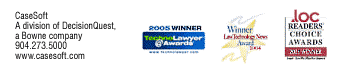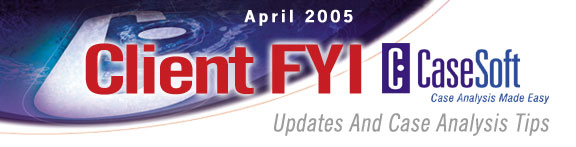
CaseSoft FYI - April 2005
Would you be interested in a way to make the most of witness interviews? Please read about our new "Cast-of-Character Debriefings" concept.
Are you taking advantage of the integration between Adobe PDFs and CaseMap/TimeMap? For example, are you using the no-charge "Send-to-CaseMap" Plug-in for Adobe Acrobat? If not, you owe it to yourself to read up on incredibly easy way to cull case facts right from PDFs and get them organized in CaseMap.
Finally, would you like to win a license for TextMap, the important new version of our transcript summary utility that works with CaseMap? Details on the free license drawing appears below.
CaseSoft Client FYI is our monthly e-mail newsletter (click to view prior issues) providing updates and tips for CaseMap, TimeMap, NoteMap, TextMap, and DepPrep users. Please follow the instructions located at the bottom of this email message anytime you would like to unsubscribe.
CaseSoft FYI April Contents
1. Enhancing Interviews With "Cast-of-Character Debriefings"
2. Upcoming Voting in LAT, LOC & TechnoLawyer
3. New Webinars, Including "CaseMap Fundamentals" Series
4. National Federation of Paralegal Associations Convention
5. Win One of 10 TextMap 2 Transcript Summary Tool Licenses
6. Integrating Adobe PDFs & CaseMap/TimeMap
1. Enhancing Interviews with "Cast-of-Character Debriefings"
The cast of characters you build on CaseMap's Object spreadsheet can be a powerful aid during witness interviews. Even when interviewees are friendly and trying their hardest to be helpful, a cast of characters makes it much easier to leave no stone unturned.
How? This case analysis tool serves as the backbone of the following examination method, one we've designed so it can simply be bolted onto your current interview process.
The "Cast-of-Character Debriefing" Process
Step 1: Take a copy of the case's cast of characters to the interview.
Step 2: Conduct the interview as you traditionally would. As you do, the interviewee will mention various case players.
A. When these players appear in the cast of characters, make check marks in front their names.
B. When these players aren't in the cast of characters, jot down their names (phonetically, so as to avoid interrupting the interviewee's train of thought).
Step 3: Once the initial stage of the interview wraps up, use the cast of characters to guide further questioning.
A. Review the cast of character members with check marks next to their names.
Work player by player asking the interviewee to provide as much detail as possible about each.
Consider a line of questioning such as: "During our initial discussions you mentioned X. Please tell me more about X. What do you know about X? What's your impression of X? What are the facts for which X may be a source? When you think about X, what other case players come to mind? Why?"
These questions should turn up additional facts and also rumors to be explored. They're also likely to elicit the names of other players missing from the cast of characters.
B. Once finished with the checked players, turn to those players the interviewee mentioned, but were not yet in the cast of characters.
Confirm the spelling of each player's name, then employ the same questions as above to pin down what the interviewee knows.
C. Finally, discuss cast-of-character members the interviewee has not mentioned -- the unchecked players.
Again, work player by player. Ask if the interviewee has ever heard of X. If the answer is no, supply a few known details about X to see if they jog the interviewee's memory. If the interviewee does recognize the player, determine the extent of this knowledge.
Reviewing cast-of-character members that interviewees do not mention on their own is a particularly important part of the "Cast-of-Characters Debriefing" process. This step dramatically reduces the risk of the interview ending without the totality of interviewee knowledge being extracted.
Step 4: Following the interview, use the information collected to update the cast of characters and other case analysis documents such as the fact chronology.
The "Cast-of-Characters Debriefing" process results in an extremely thorough interview. Not only does it turn up important facts, it fills in holes in the cast of characters, thereby making this case analysis tool all the more useful for the next interview. Please give it a try at the first opportunity. Please write support@casesoft.com and let us know how this tactic worked.
2. Upcoming Voting in "LAT," "LOC" & "TechnoLawyer"
If you subscribe to "Legal Assistant Today," to "Law Office Computing" or to the TechnoLawyer listserv, please be on the lookout for upcoming voting on favorite products and support services.
We would be greatly honored by any votes you cast on behalf of our tools and our support and training offerings.
While "Legal Assistant Today" and "Law Office Computing" are fee-based subscriptions, the TechnoLawyer is a free listserv with interesting member-driven content. You can subscribe to the TechnoLawyer at www.technolawyer.com
3. New Webinars, Including "CaseMap Fundamentals" Series
The CaseSoft Webinar Center now offers over 40 basic and advanced training sessions, all of which are available 24/7.
We're adding new sessions each month. In April, we've added a Spanish-Language Introduction to TimeMap, a Summary Judgment Plug-in for CaseMap Overview, and a new CaseMap Fundamentals Series comprised of six quick sessions.
The number of tutorials has grown so large that we've reorganized the layout of the Webinar Center to make it easier to find sessions of interest. Webinars are grouped into these six categories:
-
Introductory & Basic Training
-
What's New
-
Product Overviews
-
Advanced Topics
-
Adobe Acrobat & CaseMap
-
Certification
Click to visit the reorganized CaseSoft Webinar Center
CaseMap Fundamentals Webinar Series
The CaseMap Fundamentals Webinar Series teaches the key features you'll want to know to get up and rolling with CaseMap. Six brief webinars, most under 12 minutes long, make up this course. They're all available 24/7, so you can take them at your convenience.
Please know that you're welcome to a live no-charge phone training session taught by a member of the CaseSoft Support Staff that covers the same material. The only cost to you for phone training is the cost of originating the phone call. To schedule a live phone session write Cindy Bosman at cbosman@casesoft.com.
Here are the six sessions in the CaseMap Fundamentals Webinar Series:
Session 1: Introducing CaseMap - Overview of CaseMap's mission and key spreadsheets.
Session 2: Manipulating Spreadsheets - Reporting in CaseMap is basically What-You-See-Is-What-You-Get, so it's important to be able to manipulate the appearance of your spreadsheets. This session teaches you how to insert new fields in a spreadsheet, move them, hide them, and much more.
Session 3: Entering Information - This session reviews how to enter case information in CaseMap spreadsheets, link the information contained in different spreadsheets (e.g., link facts to issues). It also provides data entry tips and shortcuts.
Session 4: Searching & Sorting - This session explains the difference between sorting and searching spreadsheets. It teaches how to run instant searches.
Session 5: Creating Reports - This session teaches the basics of creating printed and electronic output from CaseMap. It covers printing tips and tricks.
Session 6: Creating A New Case File - This final module of CaseMap Fundamentals shows you the steps for creating a new case file. It also covers case start strategy, a tip or two and additional training and support resources.
Click to visit the CaseSoft Webinar Center
4. National Federation of Paralegal Association Convention
Are you attending the NFPA Convention this Thursday and Friday in Las Vegas? If so, please be sure to stop by the CaseSoft booth to visit with CaseSoft CEO Greg Krehel.
Paralegals are incredibly important clients of ours. As such, Greg is attending the conference to meet with end-users as well as members of the NFPA Board.
We'll be showing off the latest versions of all of our tools, including an upcoming version of our TimeMap timeline graphing tool.
Paralegal & Legal Assistant Certification Training at Your Offices
We've been conducting many Paralegal and Legal Assistant Certification sessions at firms and government agencies around the US. Let us visit your offices and do the same!
In a single day, we can train and certify a large number of Paralegals and Legal Assistants in CaseMap and TimeMap. A day of Certification Training is $900 + travel expenses or $1600 flat fee. The session can be customized to meet your organization's specific requirements.
To learn more about our Certification Training offerings, please contact your CaseSoft Account Representative or the CaseSoft Academy at csa@casesoft.com.
5. Win One of 10 TextMap 2 Transcript Summary Tool Licenses
TextMap 2 is the important new version of our transcript summary utility that works with CaseMap.
We’re giving a free TextMap 2 license or TextMap 2 upgrade to 10 Client FYI readers who download the trial version of TextMap 2 by the end of day Friday, April 29.
When you download, please enter "TextMap Drawing" so we'll know you're acting in connection with this contest. Again, you must have downloaded by the end of day Thursday, April 29. Cindy Bosman of our Support/Training staff will draw the names of winners on Monday, May 2. She'll contact winners on Tuesday, May 3. She'll also send an update on the drawing results to those whose names weren't drawn.
Click to download a full-featured trial version of TextMap 2
If you don’t win one of the free licenses, you’ll still have a chance to save on TextMap due to your download. TextMap 2 is normally $149 per user license, but if you download TextMap in connection with the drawing, you’ll have a week grace period after the winners are announced to purchase TextMap for $79, backed by our year guarantee.
If you're one of our many clients who has already purchased TextMap 2, you're still eligible to win a no-charge license if you download TextMap by April 29. If you win, you can have an additional TextMap 2 license for someone else at your organization or you can have a no-charge license for our NoteMap outliner or DepPrep witness preparation tool.
Samples of New TextMap Work Product Options
In addition to new cross-transcript searching features, TextMap 2 offers many new types of instant reports. TextMap 2 also features built-in PDFing of transcripts and reports without the need for a full Acrobat license, making it easy to output a slick work product.
Here are the new types of reports available in TextMap 2:
Search Results Reports
Anytime you conduct a word or phrase search in TextMap 2, two mouse clicks creates a printed or PDF report of the search results. A Search Report lists all word/phrase hits across all transcripts. For each hit, the transcript name and page/line reference are displayed and followed by the search word displayed in context -- 12 lines of transcript appear above the word hit and 12 lines of transcript appear below.
Click to view a Search Results Report generated as a PDF directly from TextMap 2
Condensed Transcript Printing
Two clicks in TextMap 2 and any transcript can be printed or PDFed as either full-sized pages or with "condensed" pages where four transcript pages are placed on a single output page.
Click to view a Condensed Transcript generated as a PDF directly from TextMap 2
Transcript Highlight Reports
TextMap makes it easy to cull key testimony from transcripts and organize it in CaseMap. We call the text selections that are sent to CaseMap "highlights" in that they remain highlighted in the transcript for easy identification. TextMap 2 includes a new Transcript Highlight Report that prints the transcript segments you've sent to CaseMap in the order in which they appear within the source deposition or examination. Printed below each transcript text selection are the associated fact fields from CaseMap, e.g., Date & Time, Fact Text, Source, Linked Issues.
Click to view a Transcript Highlights Report generated as a PDF directly from TextMap 2
6. Integrating Adobe PDFs & CaseMap/TimeMap
A review of the connections between PDFs and CaseMap/TimeMap follows below. You may also be interested in our related white paper on how and when to use Acrobat and CaseMap to manage document indexing and imaging:
Click to open a PDF version of "The Bell Curve & Document Indexing/Imaging"
"Send-to-CaseMap" Plug-in for Adobe Acrobat
The "Send to CaseMap" Plug-in for Adobe Acrobat makes it a cinch to cull facts from PDF files, organize them in CaseMap, and automatically link these facts back to the sending locations in the PDFs. It's an incredibly powerful tool that's available at no charge.
See the "Send-to-CaseMap" Plug-in at work by viewing this webinar ...
Click to view an introductory webinar on Acrobat & CaseMap Integration
Click to download the "Send-to-CaseMap" Plug-in for Adobe Acrobat
Adobe PDF Bulk Linker
The Adobe PDF Bulk Linker that's available in CaseMap 5 makes it a cinch to link any number of PDF files to a CaseMap database. Please note that in order to use this utility you must have a full Acrobat license installed on the same computer as CaseMap.
Point the PDF Bulk Linker at any folder containing PDFs, e.g., a folder containing PDFs of key case documents. One click and a couple of seconds later the Bulk Linker has (1) added new records to your CaseMap document spreadsheet for each PDF in the target folder and (2) linked each new record to the associated PDF file so that one click in CaseMap can display it.
You can run the PDF Bulk Linker against a folder multiple times. When you do, the Linker is smart enough to identify just the new PDFs that need to be processed and added to the CaseMap file.
Click to view a webinar that shows the Adobe PDF Bulk Linker in action
Linking TimeMap Visuals to PDFs
Did you know that the fact flags in TimeMap visuals can be linked to PDFs and other types of files? Once a fact flag is linked to a PDF, the PDF can be displayed with one click. Use links to PDF files in conjunction with TimeMap's Full Screen Presentation Mode.
To link a fact flag to a PDF file, right-click it and choose the Linked File/Edit Linked File option on the shortcut menu. Click the Add button and link to a PDF.
Built-In Acrobat PDF Creation
CaseMap 5's built-in PDF writer makes it a cinch to create PDF reports based on any spreadsheet. You don't even need to purchase a full Acrobat license to do so.
CaseMap 5's PDF capabilities work hand-in-hand with the ReportBook feature set. PDF ReportBooks are just a click away, again, even if you don't own a full Acrobat license. In addition to creating a PDF containing your ReportBook reports, title page, etc., CaseMap automatically generates PDF bookmarks that make it easy to navigate from report to report.
Click to view a ReportBook generated using CaseMap 5's Built-in PDF Writer
Learning More About PDFs & New Acrobat 7
Attorney David L. Masters, the author of the ABA publication The Lawyer's Guide to Adobe Acrobat, is our guest presenter in a new CaseSoft Webinar. This 30-minute session doesn't review CaseSoft products, but rather is a basic tutorial on Adobe Acrobat that compares Acrobat to other image formats and explains such key concepts as the distinction between image-only PDFs and image-on-text PDFs.
Click to view "Introduction to PDFs"
The ABA has published a second edition of Mr. Masters' book with updates on new Acrobat 7:
Click to visit the ABA website and learn more about The Lawyer's Guide to Adobe Acrobat
We've also prepared an article summarizing the key changes in Acrobat 7:
Click to open a PDF version of "What's New in Acrobat 7"
Thank you for being a CaseSoft client!
Here are links to PDF versions of some of our most popular white papers:
Bell Curve & Document Indexing/Imaging
Creating & Using Issue Analysis Memos
Brainstorming Your Way to a Better Case Strategy